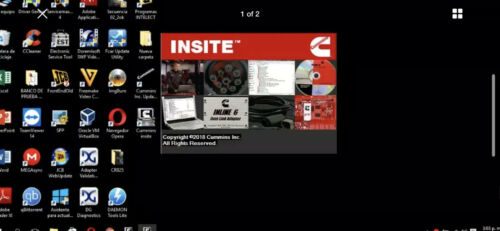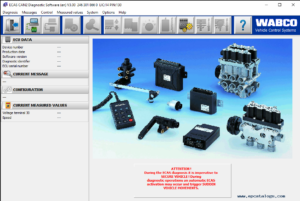Are you frustrated with how long it takes your Cummins Insite program to open? Well, you’re not alone. Over 90% of technicians frequently experience long load times when opening up or using Cummins Insite. It takes so long to open up that some technicians have even started leaving it open all day, even when not using it, just so they don’t have to sit and wait for 5 minutes when they need it. Another option they may choose is to open the program before they take a break, figuring that it will finally be open when the return.
Why does Insite take so long to open?
Cummins Insite is one of the most demanding diagnostic programs on the market. When compared to other manufacturer’s software, Insite requires the highest computer specs. In other words, your old and outdated laptop might run DiagnosticLink just fine, but it’ll probably have a hard time with Cummins Insite.
This is just because of the requirements. The Cummins Insite program requires more processing power and more RAM to ensure that it opens up quickly and runs all of your tests smoothly.
We recommend checking your computer’s specs to determine if that’s what is slowing you down.
The problem with diagnostic laptops
A lot of vendors selling laptops marketed towards fleets and diesel technicians opt to go for the cheapest possible options. They’ll often advertise smoking hot discounts and flashy promotions but the laptop only has 4GB of RAM and a i3 1.5GHz processor.
Instead of selling fast computers that are going to increase productivity & profits, they sell below-average computers that is at such a low price point that it’s nearly impossible to pass up such a great deal. They figure that by the time you realize the computer you just bought is a slow piece of junk, you’ll already have all of your software on it, and be using it daily, thus less likely to return it or complain.
How do I check my computer’s specs?
Luckily, checking your computer’s specs is a simple and straightforward task.
#1. In the bottom left search bar type “dxdiag”. A blue circle with a yellow X should pop up, click it.
#2. If a box pops up asking you a yes or no question, click yes.
#3. A new window will open showing you your laptop’s specs.
Here is an example of the specs on my computer:
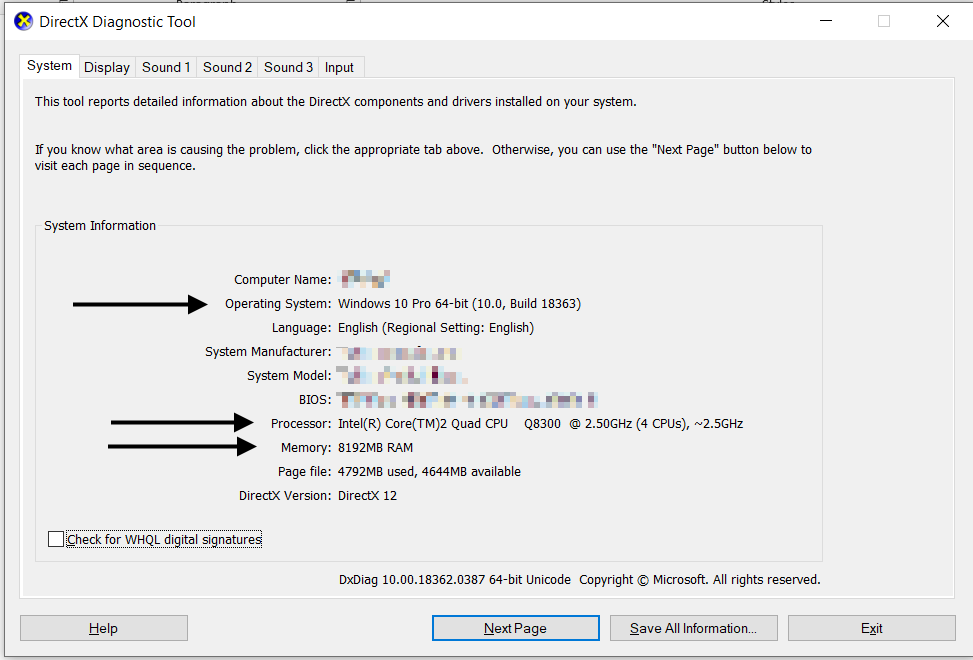
The lines with arrows are the ones that will affect your Cummins Insite speed.
Operating System: You’ll want to have Windows 10 Pro for your operating system. Some shops make the mistake of buying a cheap computer with Windows 10 Home on it. You’d think it doesn’t really matter but it does. I’ve seen it first hand, diagnostic programs literally won’t install or won’t open just because a guy has Windows 10 Home instead of Windows 10 Pro. It’s super frustrating and a major inconvenience if you buy a computer only to have to return it and buy another immediately.
Processor: Most diagnostic laptops are running Intel processors and luckily, Intel names their processors in a really easy to understand way. Intel i3 < Intel i5 < Intel i7 < Intel i9. If your laptop has an Intel i-Series processor, it is recommended to have at least an i5. In this situation, having an i7 or i9 would be best.
If your laptop doesn’t have an Intel i-Series processor you can measure the speed in GHz. For Cummins Insite you’re going to want at least 2.0GHz, but 2.5GHz and 3.0GHz+ would be better.
If your computer has an i3 or your processor is below 2.0GHz it is recommended that you upgrade to a new computer as soon as you can. The difference in speed will be VERY noticeable.
Memory (RAM): Due to the way Cummins Insite works, there are a lot of processes happening simultaneously within the program. This greatly increases the need for RAM.
Because of the way it’s displayed in our picture above, measure RAM can be confusing. To figure out how much you have, look at your “Memory” line. In my example the computer has 8GB of RAM which is barely OK for running Insite, but not great. 16GB of RAM would be great, and 32GB of RAM would be amazing but a little bit over-the-top.
The important thing to note about RAM, is that if you have less than 8GB on your computer Insite is going to run horribly and take forever to open. A lot of shops running computers that are 5, 6, 7 years old will typically have a really low amount of RAM, just because there wasn’t a need for that much RAM as recently as 5 years ago. Now as programs are getting more and more complex, there is a lot more demand for RAM.
If your computer has 4GB or 6GB of RAM it is recommended that you update as soon as you can. The difference in speed and time it takes to open Insite and perform diagnostics will be extremely noticeable.
This is the opening speed of Cummins Insite with the different RAM sizes. These are not exact, as each computer will be a little different.
- 4 GB RAM 5-7 Minutes
- 8 GB RAM 2 Minutes
- 16 GB RAM 20-30 seconds
- 32 GB RAM 6-10 seconds
The perfect computer for Cummins Insite?
Each year diagnostic software is getting more and more complex and the requirements are getting higher and higher. That’s why when you’re shopping for a computer you don’t want to just get the bare minimum. You need to go above and beyond and buy a laptop that is going to have plenty of power to run your software for the next 3+ years.
In our experience with Insite, the best laptop you can get for your money would have the following specs:
- Windows 10 Pro 64 Bit
- Intel i7 Processor
- 16GB RAM
- Solid State Hard Drive
A laptop with those specs would run all of your diagnostic software really well for years to come.
That is what led us to start building and selling laptops with these exact specs.
If you’re interested, Contact Us and say you want the “Perfect Insite Computer”.