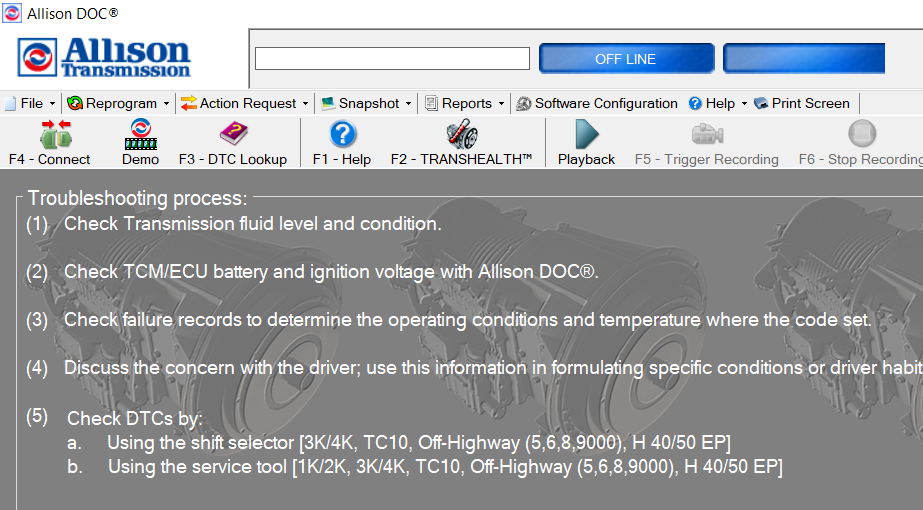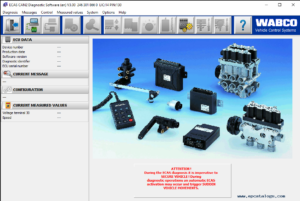Here is a quick bulleted list of steps for troubleshooting connection issues in Allison DOC:
Allison DOC‘s SmartConnect feature is pretty good but occasionally you may still encounter an error message when trying to connect.
- Verify you are selecting the appropriate transmission type.
- Try selecting a different protocol if not using SmartConnect
- Make sure you are meeting all platform requirements (i.e. Operating System, RAM, hard disk space, dot net framework, and the latest operating system updates)
- Try closing other open programs, especially if you have other diagnostic programs running.
- Verify that you have the latest version of your adapter’s drivers installed.
- Most adapter drivers include a device tester application, try running that to confirm you are getting data from the computer to the adapter.
- Close the program completely, restart your computer, and try opening it again.
- Check your computer’s power settings to make sure the USB ports don’t turn off to save power (this sometimes happens on Battery Saver power schemes or certain brands of laptop fall below 10% battery)
- Unplug your adapter from the USB slot it is in and try plugging it into another one of your available USB ports.
After following the steps above, if you are still encountering connection issues in Allison DOC it is recommended that you contact Allison’s tech support line directly for hands on assistance.